prodfiler-documentation
Getting started with Prodfiler
Getting started with Prodfiler is easy: you create an account and a project, receive instructions with which you can launch the agent, and 30 minutes after the agent is deployed, you should have information you can inspect.
Signing up for an account
Visit the (Prodfiler URL) and click on the “Join free” button on the top right:
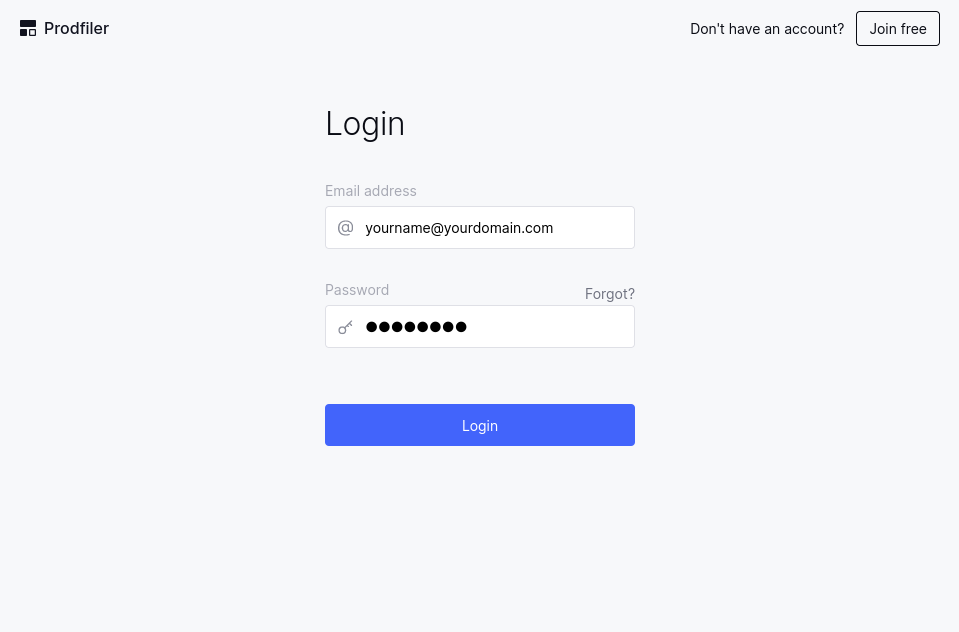
Next, create a new account by entering the email address associated with the account and a desired password:
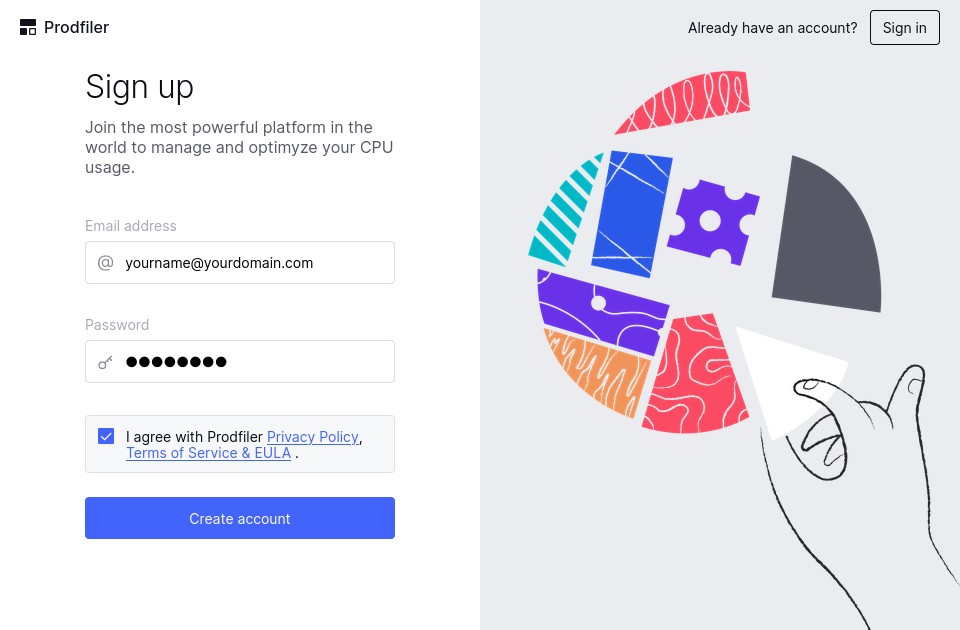
You can then return to the login page and log in with your email/password combination.
Creating a new project
Profiling data from a group of machines is organized into a project. To get started, simply enter the name of a project in this screen:
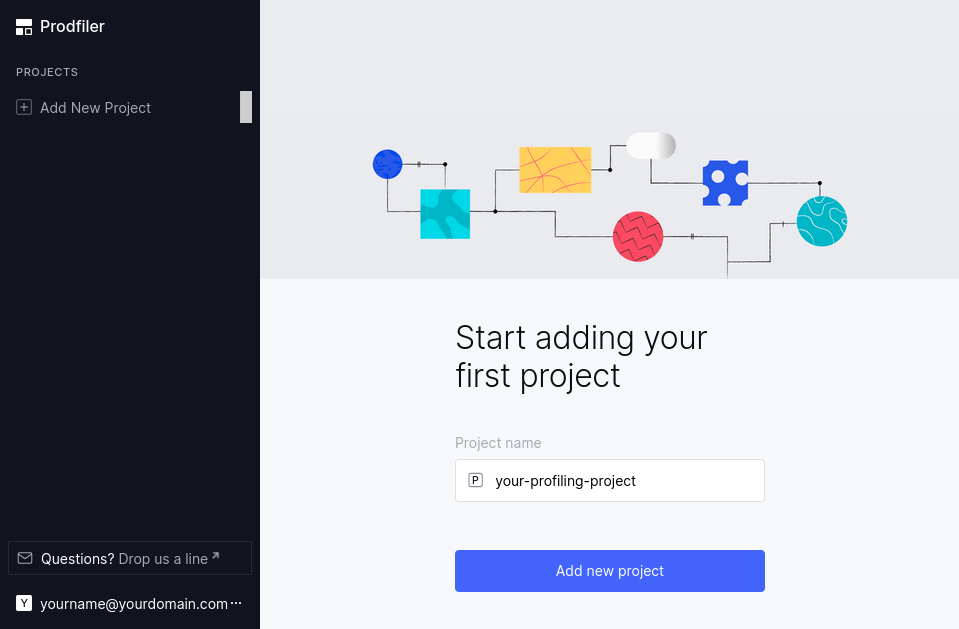
Installing the profiling agent
Once the project is created, it is in pending state - which means that it has not received any data to analyze or inspect yet. You will be greeted by the below screen, which includes a command line that you can copy and paste to deploy the agent on individual machines, and links to this documentation so you can deploy on Kubernetes, ECS, or Nomad.
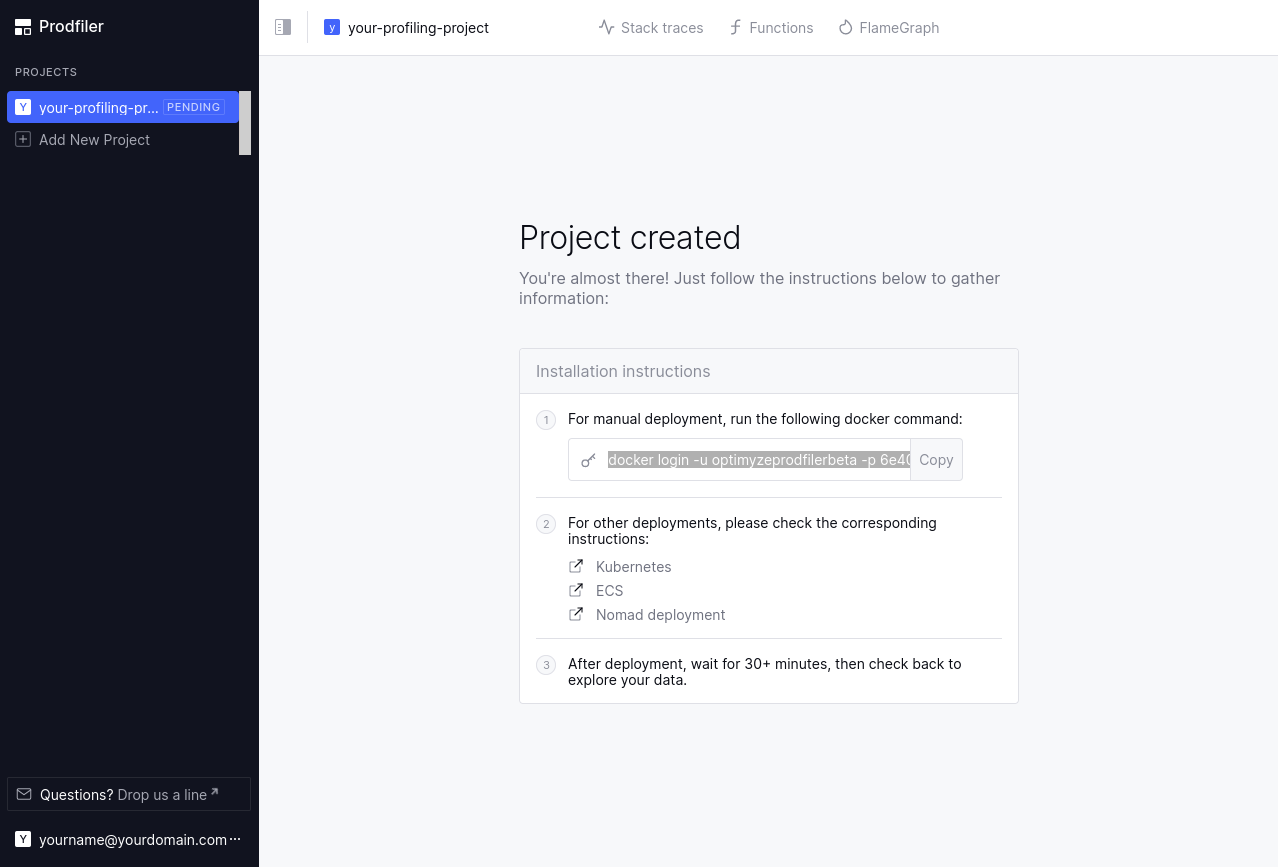
The command line that is shown looks as follows:
docker login -u optimyzeprodfilerbeta -p [XXXX];
docker run --name prodfiler --privileged --pid=host -v /etc/machine-id:/etc/machine-id:ro \
-v /sys/kernel/debug:/sys/kernel/debug:ro -v /dev/null:/etc/prodfiler/prodfiler.conf \
-e PRODFILER_PROJECT_ID=[YYYY] \
-e PRODFILER_SECRET_TOKEN=[ZZZZ] \
-e PRODFILER_COLLECTION_AGENT=data-v2.run.prodfiler.com:443 \
optimyze/pf-host-agent:v2.5.4 /root/pf-host-agent -t all
Let’s unpack this: The first line logs you into the dockerhub repository that contains the
container optimyze/pf-host-agent:v2.5.4, and the second line starts this container
with your project ID and a secret token (that you need to keep secret to ensure that others cannot
pollute your project with data) configured as environment variables.
The container needs to be privileged because Prodfiler interacts with kernel features that are
typically only available to the root user; the volume mounts expose debugging information to the Prodfiler agent.
Manual installation on a single host
If you wish to deploy the profiling agent to a single host, you can simply copy & paste the above command line and run it (with the appropriate privileges) on a machine (or a set of machines) you wish to profile.
Deploying to a Kubernetes cluster
Please refer to the instructions here.
Deploying to a fleet of ECS nodes
Please refer to the instructions here.
Deploying via Nomad
Please refer to the instructions here.
Next steps
After about 30 minutes, you should have a bit of data to inspect.